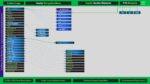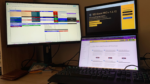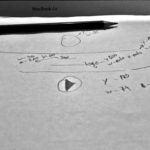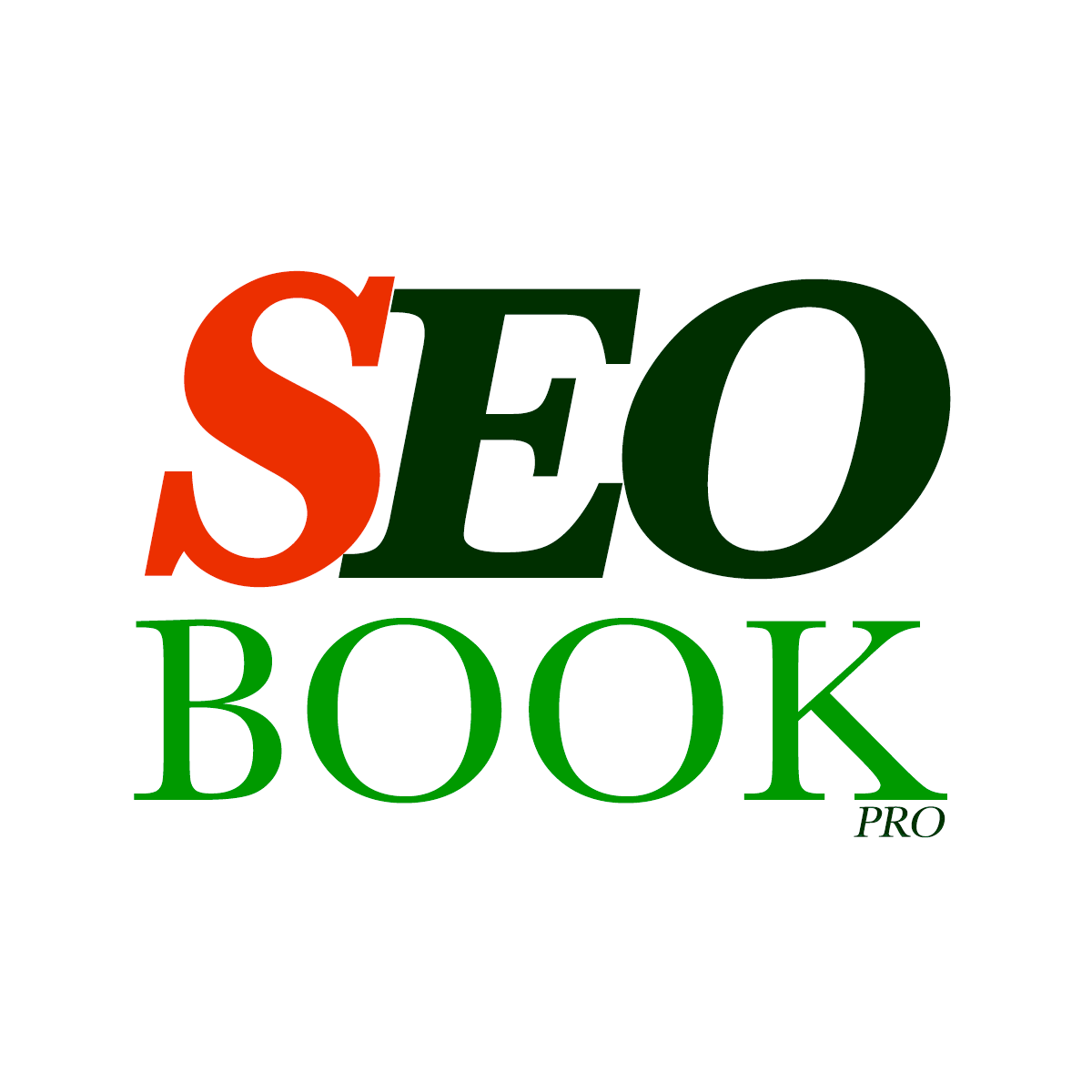Make an Image Appear White with CSS
Sometimes, you might want to display an image in white without altering the original file. Using CSS filters, you can achieve this effect easily without needing an image editor. This tutorial will guide you through the steps to apply a white color to an image using CSS and provide an example of how it can be implemented within your WordPress post editor.
Step 1: Add Your Image
Below is an example of an image that will be displayed in white using CSS. We’ll use the filter property to adjust the brightness and invert colors. This approach is helpful when you have a dark background and want your image to stand out.
Example Code:
Here’s the HTML and CSS code to make your image appear white:
<style>
.white-icon {
filter: brightness(0) invert(1); /* Makes the image white */
}
</style>
<img src="https://yourwebsite.com/wp-content/uploads/2024/11/your-image.png"
width="24" height="24"
class="white-icon"
alt="White Image"
title="How to Make an Image Appear White with CSS"
loading="lazy" />
Step 2: Copy the Code Above
Copy and paste this code into your WordPress post editor. Be sure to replace the src attribute with the path to your own image. When published, the image will appear in white due to the CSS filter applied.
Benefits of Using CSS Filters
- No need to edit the original image file.
- Works great on dark backgrounds, making the image stand out.
- Easy to implement directly within the WordPress post editor.
Using this method is efficient and can be easily customized to achieve other color effects. The brightness and invert properties in CSS give you flexibility in manipulating colors without altering the image file.
Conclusion
CSS filters provide a powerful way to adjust image colors on the fly. By using the method outlined above, you can make any image appear white and match your design needs seamlessly. Feel free to experiment with different filter values to create unique effects for your images!