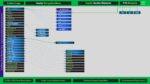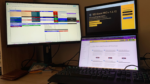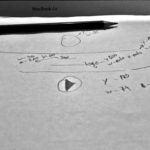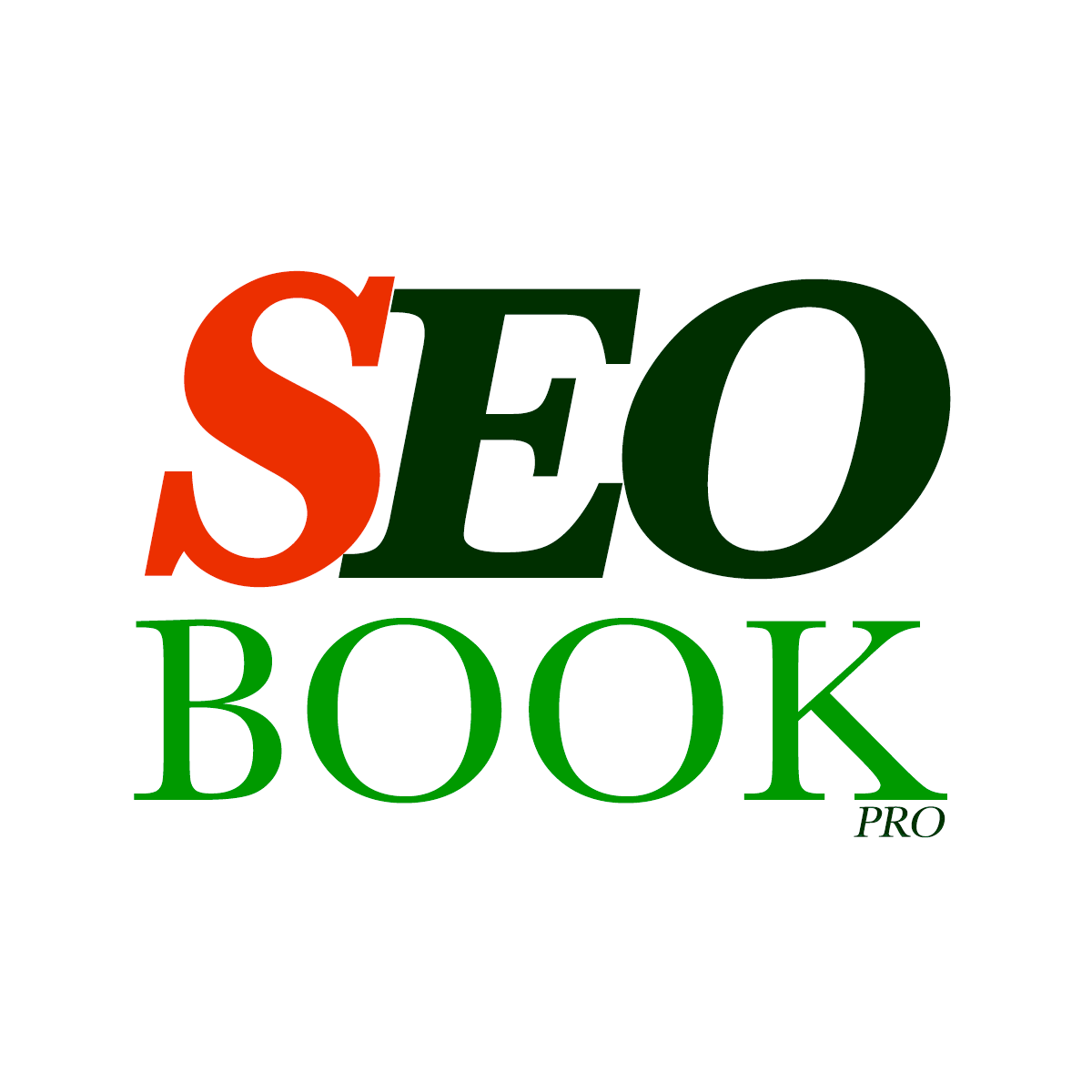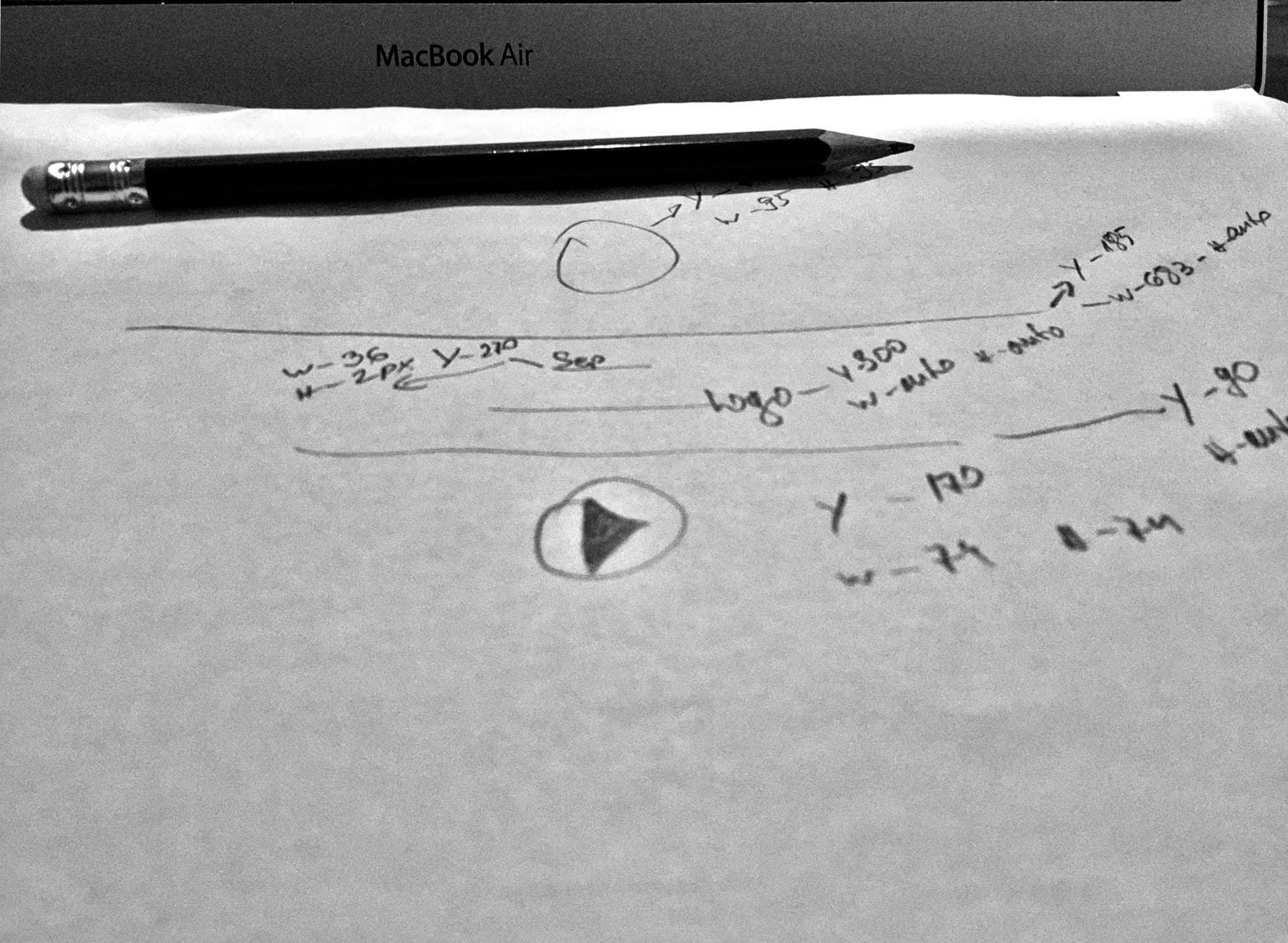
Use the Power of WordPress Dashicons on the Frontend
In the dynamic world of web development, aesthetics and user experience play a pivotal role. WordPress, being a leading content management system, offers a plethora of tools to enhance the visual appeal of websites. One such tool is Dashicons – a set of icons that seamlessly integrate into the WordPress dashboard.
WordPress Dashicons on the Frontend Introduction
While Dashicons are typically readily available in the backend, enabling them on the frontend requires a bit of configuration. In this article, we’ll explore how to unlock the potential of WordPress Dashicons on the frontend using a simple code snippet.
// Add Action for WordPress Dashicons to work on the WordPress Theme frontend // Start Activation for the Function to Enable Dashicons in WordPress Frontend add_action( 'wp_enqueue_scripts', 'seo_book_pro_enable_wp_dashicons_on_the_front_end' ); function seo_book_pro_enable_wp_dashicons_on_the_front_end() { wp_enqueue_style( 'dashicons' ); } // End the Activation Function to Enable Dashicons in WordPress Frontend
Go to the Official WordPress Dashicons Page to See all Icons and Learn more how to work with them for your WordPress Custom Templates and Website Projects
Let’s break down the code to understand its functionality
add_action( 'wp_enqueue_scripts', 'seo_book_pro_enable_wp_dashicons_on_the_front_end' );
This line initiates an action hook, specifying that the function seo_book_pro_enable_wp_dashicons_on_the_front_end should be executed during the WordPress enqueue scripts process.
Enqueueing scripts is a standard practice in WordPress to load stylesheets and scripts efficiently.
function seo_book_pro_enable_wp_dashicons_on_the_front_end():
This function is where the magic happens. It utilizes the wp_enqueue_style function to enqueue the ‘dashicons’ style.
By enqueuing the ‘dashicons’ style, we instruct WordPress to load the necessary CSS file containing the Dashicons styles.
wp_enqueue_style( 'dashicons' );
This line specifically enqueues the ‘dashicons’ style, ensuring that the required CSS is loaded on the frontend.
Conclusion
By incorporating this code snippet into your WordPress theme, you can effortlessly enable Dashicons on the frontend, enhancing the visual appeal of your website. Whether you’re a seasoned developer or a WordPress enthusiast, leveraging Dashicons can contribute to a more polished and professional user interface. Embrace the power of Dashicons and take your website’s design to the next level!