Article Title
This is an article about an interesting topic.
Get Professional SEO, Web Development and Custom Software Development Services with help of the SEO Book Pro Experts Team
Which SEO Book Pro Framework Pro features do you need to bring your creative vision to life?
Welcome to the comprehensive guide to SEO Book Pro Framework website components library! This page serves as a resource for Web Masters, SEO's, Website Developers, Web Designers and Digital Marketing Specialists to understand the essential building blocks of modern web pages. Each component listed here plays a specific role in creating functional, aesthetically pleasing, and user-friendly websites. From navigation bars to responsive videos, this guide will walk you through their purpose, usage, code samples, documentation and implementation of each SEO Book Pro Framework Website Components.
Whether you are a beginner learning web development or an experienced Webmaster Professional and looking for inspiration, this HTML, CSS and JavaScript Framework is designed to offer valuable insights. By breaking down each component, the SEO Book Pro Framework Team goal is to simplify the process of understanding how these elements come together to form cohesive and effective web experiences.
Welcome to the comprehensive guide to website components! This page serves as a resource for developers and designers to understand the essential building blocks of modern web pages. Each component listed here plays a specific role in creating functional, aesthetically pleasing, and user-friendly websites. From navigation bars to responsive videos, this guide will walk you through their purpose, usage, and implementation.
Whether you are a beginner learning web development or an experienced professional looking for inspiration, this page is designed to offer valuable insights. By breaking down each component, we aim to simplify the process of understanding how these elements come together to form cohesive and effective web experiences.
SEO Book Pro Framework is a robust and flexible tool designed for modern web development. It empowers developers to build responsive, fast-loading websites with ease. With its comprehensive set of pre-built components, utilities, and robust design principles, it accelerates the development process while maintaining high-quality standards. Whether you're a beginner or an expert, SEO Book Pro Framework provides a seamless way to kickstart your projects.
Getting started with the framework is simple and intuitive. All you need is a basic understanding of HTML, CSS, and JavaScript. The framework is designed to integrate effortlessly into any workflow, making it a perfect choice for developers working on both small projects and large-scale applications. The clear documentation and ready-to-use examples ensure that you can hit the ground running in no time.
By following the setup guide and exploring the framework's features, you'll discover its potential to streamline your development process. Its modular structure allows you to include only what you need, ensuring optimal performance and a lightweight codebase. Dive into the Quick Start section to create your first project with SEO Book Pro Framework today!
SEO Book Pro Framework is available via Content Delivery Network (CDN), making it easy to include in your projects. CDN links eliminate the need to download and manage local files, providing a fast and reliable way to access the framework's styles and scripts. Simply copy the provided link and paste it into your project's HTML file to get started.
Using a CDN has several advantages. It improves page load times by serving files from a geographically distributed network of servers. This ensures that users always receive the fastest response time, no matter where they are located. Additionally, CDNs reduce server load and bandwidth usage, making your website more efficient and scalable.
To include the framework, use the <link> tag for styles and the <script> tag for JavaScript components. The framework supports multiple versions via the CDN, ensuring backward compatibility and smooth upgrades. Check the documentation for the latest CDN links and include them in your projects effortlessly.
Once you've included SEO Book Pro Framework in your project, it's time to explore its features and components. Begin by understanding its grid system, utility classes, and pre-built components. These tools will help you structure your content and apply consistent styling across your website.
Experiment with the framework's responsive utilities to ensure your design adapts seamlessly to different screen sizes. Test its JavaScript components to add interactive features like modals, accordions, and tooltips. These components are easy to integrate and enhance the user experience with minimal effort.
As you familiarize yourself with the framework, start customizing it to meet your project's unique requirements. Use its customization tools to modify colors, typography, and layouts. By mastering these features, you'll be equipped to build high-performance websites that align with your vision and goals.
SEO Book Pro Framework includes a collection of powerful JavaScript components that bring interactivity and dynamic functionality to your websites. These components, such as modals, dropdowns, and carousels, are designed to be lightweight and easy to implement. They work seamlessly with the framework's CSS and are compatible with modern browsers.
Each JavaScript component comes with clear usage examples and configuration options. You can customize their behavior by using data attributes or writing custom scripts. For instance, you can create a modal that opens on button click or an accordion that collapses sections dynamically. These features enhance the user experience while saving you development time.
To use these components, include the framework's JavaScript file and initialize the desired features. The documentation provides step-by-step instructions for integration, making it easy for developers of all skill levels. Leverage these components to create engaging and user-friendly websites with minimal effort.
SEO Book Pro Framework introduces important global variables and utilities that simplify development. These include utility classes for spacing, typography, and layout management. These globals ensure consistency across your project while reducing the need for repetitive CSS code.
One of the key globals is the grid system, which provides a flexible layout structure for responsive design. With predefined classes, you can create complex layouts without writing custom CSS. Other globals include reset styles, color variables, and reusable components, all designed to maintain a cohesive visual identity.
Globals also include JavaScript utilities for managing events, animations, and dynamic behaviors. These tools integrate seamlessly with the framework's components, enabling developers to build interactive websites with minimal code. Explore the documentation to understand how these globals can accelerate your workflow and improve your project's maintainability.
SEO Book Pro Framework adheres to modern web standards by requiring the HTML5 doctype. This ensures that your project is compatible with all major browsers and benefits from the latest web technologies. The HTML5 doctype provides a clean and simple structure for your code, making it easier to read and maintain.
Using the HTML5 doctype ensures better performance and accessibility. It eliminates quirks mode, enabling consistent rendering across browsers. This is especially important for projects that require precision in design and functionality, as it minimizes cross-browser inconsistencies.
Including the HTML5 doctype is as simple as adding <!DOCTYPE html> at the beginning of your HTML file. By following this standard, you align your project with modern web practices and ensure that your codebase is future-proof and reliable.
The viewport meta tag is an essential element in modern web development, especially for responsive design. SEO Book Pro Framework requires the inclusion of the viewport meta tag to ensure your website scales correctly on all devices. This tag allows you to control the layout and zoom behavior on mobile and tablet devices.
Adding the viewport meta tag is simple. Include the following in your HTML file's <head> section: <meta name="viewport" content="width=device-width, initial-scale=1">. This tag sets the viewport width to the device width and disables default zooming, ensuring a consistent and user-friendly experience.
With the viewport meta tag, your website will adapt seamlessly to different screen sizes, providing an optimal viewing experience for users. Combined with the framework's responsive utilities, it ensures your designs look great and function well across all devices.
SEO Book Pro Framework uses the box-sizing property to simplify layout management. By default, the framework applies box-sizing: border-box to all elements. This means that padding and border widths are included in the element's total width and height, making it easier to calculate dimensions.
This approach eliminates common pitfalls in layout design. For example, you don't have to adjust widths manually when adding padding or borders to an element. This consistency ensures that your designs remain visually aligned and easy to maintain.
To take full advantage of box-sizing, ensure your custom CSS follows the same principles. The framework's reset styles already include box-sizing settings, so you can focus on designing without worrying about layout inconsistencies. This feature is especially useful for responsive designs, where precision and flexibility are crucial.
The Reboot feature in SEO Book Pro Framework resets browser styles to ensure a consistent baseline for your projects. By normalizing margins, padding, and font sizes, it removes browser-specific inconsistencies that can affect the appearance of your website. This makes your designs more predictable and easier to manage.
Reboot also includes typography and layout adjustments for common HTML elements. For example, headings, paragraphs, and lists are styled to maintain a cohesive visual hierarchy. These adjustments provide a clean foundation for your project, allowing you to focus on design and functionality.
Using Reboot ensures that your project adheres to modern web standards while eliminating unnecessary styling conflicts. It’s included automatically when you use the framework, saving you time and effort in creating a consistent baseline for your code.
The SEO Book Pro Framework community is a thriving network of developers, designers, and enthusiasts who contribute to its growth and success. By joining the community, you gain access to valuable resources, including forums, tutorials, and examples that help you make the most of the framework.
RCollaboration is at the heart of the community. Whether you need help troubleshooting an issue, want to share your latest project, or contribute to the framework's development, the community is here to support you. It’s a welcoming space where members share knowledge and ideas, fostering innovation and collaboration.
Stay connected with the community through forums, GitHub repositories, and social media channels. By participating, you’ll stay up-to-date with the latest features, best practices, and upcoming updates. Join the community today to take your skills and projects to the next level!.
A well-structured website is a combination of various components that serve specific purposes. This overview covers the 34 essential components that every modern website may include. Each component is explained in detail, including its design, interactivity, and how it contributes to the overall user experience.
From navigation bars that guide users through the site, to forms that collect data, and visually appealing elements like galleries and cards, every component is a building block of a functional website. Responsive features ensure that these components work seamlessly across devices, offering a consistent experience for all users.
A well-structured website is a combination of various components that serve specific purposes. This overview covers the 34 essential components that every modern website may include. Each component is explained in detail, including its design, interactivity, and how it contributes to the overall user experience.
From navigation bars that guide users through the site, to forms that collect data, and visually appealing elements like galleries and cards, every component is a building block of a functional website. Responsive features ensure that these components work seamlessly across devices, offering a consistent experience for all users.
Reusable JavaScript components for dynamic interactions. For example, dropdowns, modals, and tooltips. You can write vanilla JavaScript or use minimal dependencies to avoid bloating your framework.
From navigation bars that guide users through the site, to forms that collect data, and visually appealing elements like galleries and cards, every component is a building block of a functional website. Responsive features ensure that these components work seamlessly across devices, offering a consistent experience for all users.
A well-structured website is a combination of various components that serve specific purposes. This overview covers the 34 essential components that every modern website may include. Each component is explained in detail, including its design, interactivity, and how it contributes to the overall user experience.
From navigation bars that guide users through the site, to forms that collect data, and visually appealing elements like galleries and cards, every component is a building block of a functional website. Responsive features ensure that these components work seamlessly across devices, offering a consistent experience for all users.
Reusable JavaScript components for dynamic interactions. For example, dropdowns, modals, and tooltips. You can write vanilla JavaScript or use minimal dependencies to avoid bloating your framework.
From navigation bars that guide users through the site, to forms that collect data, and visually appealing elements like galleries and cards, every component is a building block of a functional website. Responsive features ensure that these components work seamlessly across devices, offering a consistent experience for all users.
Reusable JavaScript components for dynamic interactions. For example, dropdowns, modals, and tooltips. You can write vanilla JavaScript or use minimal dependencies to avoid bloating your framework.
From navigation bars that guide users through the site, to forms that collect data, and visually appealing elements like galleries and cards, every component is a building block of a functional website. Responsive features ensure that these components work seamlessly across devices, offering a consistent experience for all users.
Typography refers to the style, arrangement, and appearance of text in a design. Effective typography improves readability, guides users through content, and enhances the overall user experience.
This documentation outlines best practices, CSS styles, and implementation for typography.
Roboto,
Poppins).
Open Sans,
Arial).
Control horizontal alignment:
left: Default for most text.center: For headings or emphasis.right: Rarely used, for specific design.justify: Align text to both edges of the container.<h1></h1>Heading Title H1
<h2></h2>Heading Title H2
<h3></h3>Heading Title H3
<h4></h4>Heading Title H4
<h5></h5>Heading Title H5
<h6></h6>Heading Title H6
<div class="heading-titles-codes">
<h1>Heading Title H1</h1>
<h2>Heading Title H2</h2>
<h3>Heading Title H3</h3>
<h4>Heading Title H4</h4>
<h5>Heading Title H5</h5>
<h6>Heading Title H6</h6>
</div>
Heading Title H1
Heading Title H2
Heading Title H3
Heading Title H4
Heading Title H5
Heading Title H6
<div class="heading-titles-codes">
<h1>Heading Title H1</h1>
<h2>Heading Title H2</h2>
<h3>Heading Title H3</h3>
<h4>Heading Title H4</h4>
<h5>Heading Title H5</h5>
<h6>Heading Title H6</h6>
</div>
The Responsive Image Tool allows users to dynamically modify the size, animation, margin, and other styles of an image using dropdown menus and input fields. This tool is built with HTML, CSS, and JavaScript to provide an interactive and real-time experience for customizing image properties.
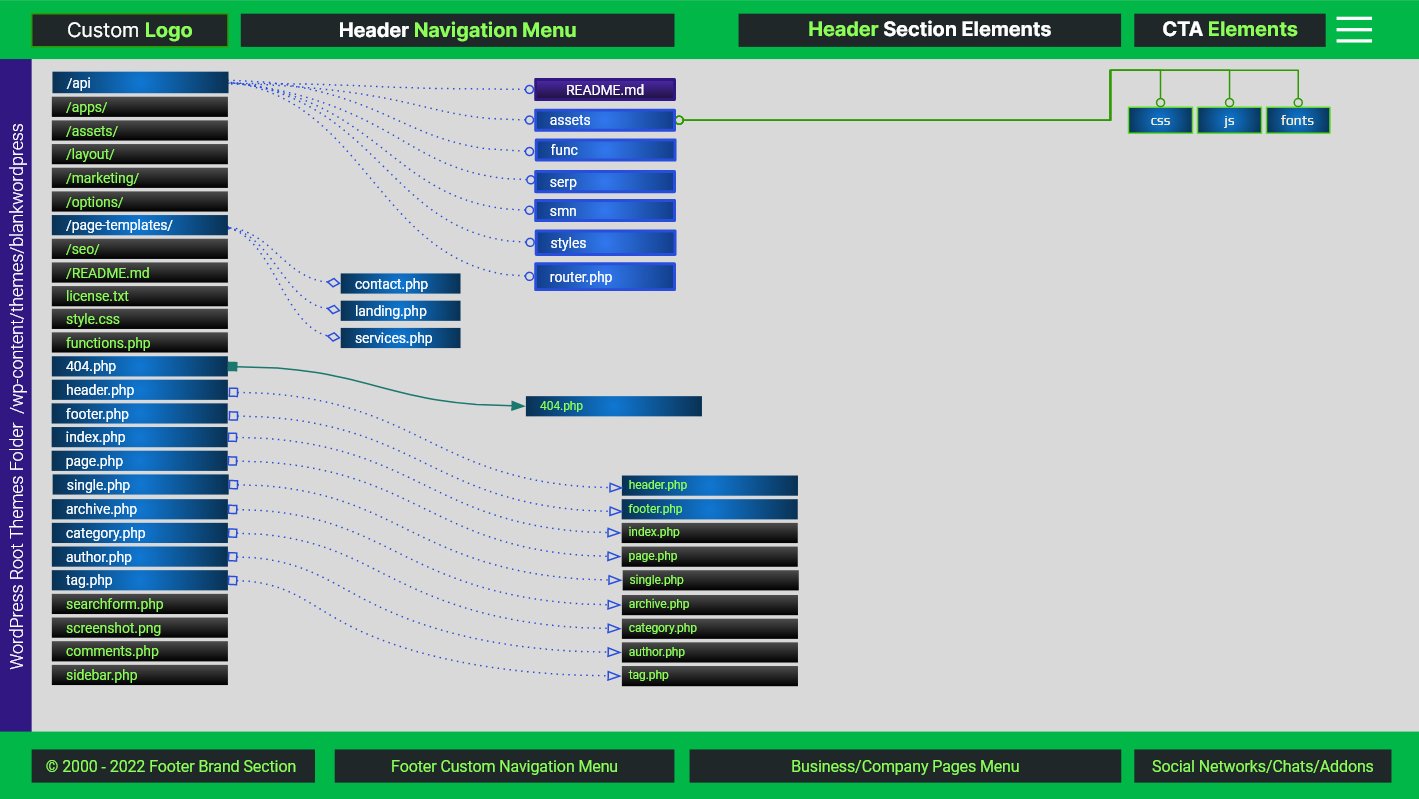

A numeric input field allows users to set custom margins around the image. Margins can be adjusted dynamically in real-time, measured in pixels. This feature ensures that the image is spaced appropriately within its container.
This Responsive Image Tool is ideal for web developers, designers, or anyone looking to explore responsive and interactive design elements. Feel free to expand the functionality to include more animations, custom styles, or advanced options!
Reusable JavaScript components for dynamic interactions. For example, dropdowns, modals, and tooltips. You can write vanilla JavaScript or use minimal dependencies to avoid bloating your framework.
From navigation bars that guide users through the site, to forms that collect data, and visually appealing elements like galleries and cards, every component is a building block of a functional website. Responsive features ensure that these components work seamlessly across devices, offering a consistent experience for all users.
Use the SEO Book Pro Framework and The JSON-LD Toolbox for Schema.org structured data online generator to create JSON-LD structured data markups, including all of the required item properties and more.
Rich snippets in the search results (SERP) are small pieces of code on your website and pages that helps, the search engines and their crawlers to understand your content better and display additional elements for the users search queries in their Search Results Pages known as SERP. Rich snippets appear depending on the content of the page and their types.
The hero section is often the first thing users see when they land on a website. It is designed to make a strong first impression and convey the primary message of the website. Positioned prominently at the top of a page, the hero section typically includes a large background image or video, a headline, a subheadline, and a call-to-action (CTA) button.
A hero section is a visual storytelling tool. It sets the tone for the website and communicates the brand's value proposition in a concise and impactful manner. For example, an e-commerce site might use the hero section to showcase its best-selling products, while a portfolio site might highlight the creator's most notable work.
Responsiveness is key for hero sections. The design should look great on desktops, tablets, and mobile devices. This often requires flexible typography, scalable images, and mobile-friendly CTAs. CSS techniques like `background-size: cover` and media queries are commonly used to achieve responsiveness.
The hero section is also a prime area for interactivity. JavaScript can be used to add features like background sliders, video autoplay, or animations to capture users' attention. This section plays a critical role in engaging visitors and encouraging them to explore further.
A grid system is the backbone of a website's layout. It provides a structured framework that organizes content into rows and columns, ensuring consistency and alignment across the page. Grid systems are especially important for responsive design, as they allow elements to adapt seamlessly to different screen sizes.
Popular grid systems, like the one in Bootstrap, use a 12-column layout. This means content can be divided into 12 equal parts, and developers can combine these parts to create various layouts. For example, a 3-column layout might use 4 columns for each section (3 x 4 = 12), while a 2-column layout could use 6 columns per section (2 x 6 = 12).
CSS Flexbox and Grid properties are commonly used to create custom grid systems. These techniques allow developers to align, justify, and distribute elements efficiently. For instance, `display: flex` and `grid-template-columns` make it easy to define layouts.
A well-implemented grid system not only enhances the visual appeal of a website but also improves its usability. By maintaining consistent spacing and alignment, grid systems ensure that content is easy to read and navigate. They are essential for creating layouts that work on all devices.
A grid system is the backbone of a website's layout. It provides a structured framework that organizes content into rows and columns, ensuring consistency and alignment across the page. Grid systems are especially important for responsive design, as they allow elements to adapt seamlessly to different screen sizes.
Popular grid systems, like the one in Bootstrap, use a 12-column layout. This means content can be divided into 12 equal parts, and developers can combine these parts to create various layouts. For example, a 3-column layout might use 4 columns for each section (3 x 4 = 12), while a 2-column layout could use 6 columns per section (2 x 6 = 12).
CSS Flexbox and Grid properties are commonly used to create custom grid systems. These techniques allow developers to align, justify, and distribute elements efficiently. For instance, `display: flex` and `grid-template-columns` make it easy to define layouts.
A well-implemented grid system not only enhances the visual appeal of a website but also improves its usability. By maintaining consistent spacing and alignment, grid systems ensure that content is easy to read and navigate. They are essential for creating layouts that work on all devices.
Or: Beginner Web Developmer or an Experienced Professional
Whether you are a beginner learning web development or an experienced professional looking for inspiration, this page is designed to offer valuable insights. By breaking down each component, we aim to simplify the process of understanding how these elements come together to form cohesive and effective web experiences.
Use the following classes to define the size of the buttons:
Disabled buttons prevent user interaction. Use the disabled attribute to make a button non-interactive.
<button class="btn-default" disabled>Disabled Default Button</button>
<button class="btn-main" disabled>Disabled Main Button</button>
<button class="btn-outline-green" disabled>Disabled Outline Green Button</button>
<button class="btn-small" disabled>Disabled Small Button</button>
A grid system is the backbone of a website's layout. It provides a structured framework that organizes content into rows and columns, ensuring consistency and alignment across the page. Grid systems are especially important for responsive design, as they allow elements to adapt seamlessly to different screen sizes.
Popular grid systems, like the one in Bootstrap, use a 12-column layout. This means content can be divided into 12 equal parts, and developers can combine these parts to create various layouts. For example, a 3-column layout might use 4 columns for each section (3 x 4 = 12), while a 2-column layout could use 6 columns per section (2 x 6 = 12).
CSS Flexbox and Grid properties are commonly used to create custom grid systems. These techniques allow developers to align, justify, and distribute elements efficiently. For instance, `display: flex` and `grid-template-columns` make it easy to define layouts.
A well-implemented grid system not only enhances the visual appeal of a website but also improves its usability. By maintaining consistent spacing and alignment, grid systems ensure that content is easy to read and navigate. They are essential for creating layouts that work on all devices.
The modal implementation provides a user-friendly interface for displaying content in a popup overlay. It can be used for various purposes such as notifications, forms, or additional information. This documentation explains the implementation of the modal using HTML, CSS, and JavaScript.
The modal's HTML structure includes a container for the modal content, a close button, and the content itself.
<button id="openModalButton">Open Modal</button>
<div id="myModal" class="modal">
<div class="modal-content">
<span class="modal-close">×</span>
<h2>Modal Title</h2>
<p>This is the content inside the modal.</p>
</div>
</div>
The modal's CSS ensures it is centered, styled attractively, and hidden by default. Transitions and hover effects enhance user experience.
.modal {
display: none;
position: fixed;
top: 0;
left: 0;
width: 100%;
height: 100%;
background: rgba(0, 0, 0, 0.5);
justify-content: center;
align-items: center;
z-index: 1000;
}
.modal-content {
background: white;
padding: 20px;
border-radius: 5px;
text-align: center;
}
.modal-close {
position: absolute;
top: 10px;
right: 10px;
font-size: 20px;
cursor: pointer;
}
JavaScript manages the modal's behavior, including opening, closing, and dismissing the modal when clicking outside of it or on the close button.
document.addEventListener("DOMContentLoaded", () => {
const modal = document.getElementById("myModal");
const openModalButton = document.getElementById("openModalButton");
const closeModalButton = document.querySelector(".modal-close");
// Open the modal
openModalButton.addEventListener("click", () => {
modal.style.display = "flex";
});
// Close the modal
closeModalButton.addEventListener("click", () => {
modal.style.display = "none";
});
// Close the modal when clicking outside the content
window.addEventListener("click", (e) => {
if (e.target === modal) {
modal.style.display = "none";
}
});
});
You can customize the modal by modifying its styles or adding additional functionality. For example:
The modal implementation is a versatile tool for enhancing user experience. With its customizable design and easy-to-use functionality, it is suitable for a wide range of applications. Follow the instructions to integrate it seamlessly into your project.
A grid system is the backbone of a website's layout. It provides a structured framework that organizes content into rows and columns, ensuring consistency and alignment across the page. Grid systems are especially important for responsive design, as they allow elements to adapt seamlessly to different screen sizes.
Popular grid systems, like the one in Bootstrap, use a 12-column layout. This means content can be divided into 12 equal parts, and developers can combine these parts to create various layouts. For example, a 3-column layout might use 4 columns for each section (3 x 4 = 12), while a 2-column layout could use 6 columns per section (2 x 6 = 12).
CSS Flexbox and Grid properties are commonly used to create custom grid systems. These techniques allow developers to align, justify, and distribute elements efficiently. For instance, `display: flex` and `grid-template-columns` make it easy to define layouts.
A well-implemented grid system not only enhances the visual appeal of a website but also improves its usability. By maintaining consistent spacing and alignment, grid systems ensure that content is easy to read and navigate. They are essential for creating layouts that work on all devices.
A grid system is the backbone of a website's layout. It provides a structured framework that organizes content into rows and columns, ensuring consistency and alignment across the page. Grid systems are especially important for responsive design, as they allow elements to adapt seamlessly to different screen sizes.
Popular grid systems, like the one in Bootstrap, use a 12-column layout. This means content can be divided into 12 equal parts, and developers can combine these parts to create various layouts. For example, a 3-column layout might use 4 columns for each section (3 x 4 = 12), while a 2-column layout could use 6 columns per section (2 x 6 = 12).
CSS Flexbox and Grid properties are commonly used to create custom grid systems. These techniques allow developers to align, justify, and distribute elements efficiently. For instance, `display: flex` and `grid-template-columns` make it easy to define layouts.
A well-implemented grid system not only enhances the visual appeal of a website but also improves its usability. By maintaining consistent spacing and alignment, grid systems ensure that content is easy to read and navigate. They are essential for creating layouts that work on all devices.
Adjust your padding range here!
A grid system is the backbone of a website's layout. It provides a structured framework that organizes content into rows and columns, ensuring consistency and alignment across the page. Grid systems are especially important for responsive design, as they allow elements to adapt seamlessly to different screen sizes.
Popular grid systems, like the one in Bootstrap, use a 12-column layout. This means content can be divided into 12 equal parts, and developers can combine these parts to create various layouts. For example, a 3-column layout might use 4 columns for each section (3 x 4 = 12), while a 2-column layout could use 6 columns per section (2 x 6 = 12).
CSS Flexbox and Grid properties are commonly used to create custom grid systems. These techniques allow developers to align, justify, and distribute elements efficiently. For instance, `display: flex` and `grid-template-columns` make it easy to define layouts.
A well-implemented grid system not only enhances the visual appeal of a website but also improves its usability. By maintaining consistent spacing and alignment, grid systems ensure that content is easy to read and navigate. They are essential for creating layouts that work on all devices.
A grid system is the backbone of a website's layout. It provides a structured framework that organizes content into rows and columns, ensuring consistency and alignment across the page. Grid systems are especially important for responsive design, as they allow elements to adapt seamlessly to different screen sizes.
Popular grid systems, like the one in Bootstrap, use a 12-column layout. This means content can be divided into 12 equal parts, and developers can combine these parts to create various layouts. For example, a 3-column layout might use 4 columns for each section (3 x 4 = 12), while a 2-column layout could use 6 columns per section (2 x 6 = 12).
CSS Flexbox and Grid properties are commonly used to create custom grid systems. These techniques allow developers to align, justify, and distribute elements efficiently. For instance, `display: flex` and `grid-template-columns` make it easy to define layouts.
A well-implemented grid system not only enhances the visual appeal of a website but also improves its usability. By maintaining consistent spacing and alignment, grid systems ensure that content is easy to read and navigate. They are essential for creating layouts that work on all devices.
A grid system is the backbone of a website's layout. It provides a structured framework that organizes content into rows and columns, ensuring consistency and alignment across the page. Grid systems are especially important for responsive design, as they allow elements to adapt seamlessly to different screen sizes.
Popular grid systems, like the one in Bootstrap, use a 12-column layout. This means content can be divided into 12 equal parts, and developers can combine these parts to create various layouts. For example, a 3-column layout might use 4 columns for each section (3 x 4 = 12), while a 2-column layout could use 6 columns per section (2 x 6 = 12).
CSS Flexbox and Grid properties are commonly used to create custom grid systems. These techniques allow developers to align, justify, and distribute elements efficiently. For instance, `display: flex` and `grid-template-columns` make it easy to define layouts.
A well-implemented grid system not only enhances the visual appeal of a website but also improves its usability. By maintaining consistent spacing and alignment, grid systems ensure that content is easy to read and navigate. They are essential for creating layouts that work on all devices.
A grid system is the backbone of a website's layout. It provides a structured framework that organizes content into rows and columns, ensuring consistency and alignment across the page. Grid systems are especially important for responsive design, as they allow elements to adapt seamlessly to different screen sizes.
Popular grid systems, like the one in Bootstrap, use a 12-column layout. This means content can be divided into 12 equal parts, and developers can combine these parts to create various layouts. For example, a 3-column layout might use 4 columns for each section (3 x 4 = 12), while a 2-column layout could use 6 columns per section (2 x 6 = 12).
CSS Flexbox and Grid properties are commonly used to create custom grid systems. These techniques allow developers to align, justify, and distribute elements efficiently. For instance, `display: flex` and `grid-template-columns` make it easy to define layouts.
A well-implemented grid system not only enhances the visual appeal of a website but also improves its usability. By maintaining consistent spacing and alignment, grid systems ensure that content is easy to read and navigate. They are essential for creating layouts that work on all devices.
A grid system is the backbone of a website's layout. It provides a structured framework that organizes content into rows and columns, ensuring consistency and alignment across the page. Grid systems are especially important for responsive design, as they allow elements to adapt seamlessly to different screen sizes.
Popular grid systems, like the one in Bootstrap, use a 12-column layout. This means content can be divided into 12 equal parts, and developers can combine these parts to create various layouts. For example, a 3-column layout might use 4 columns for each section (3 x 4 = 12), while a 2-column layout could use 6 columns per section (2 x 6 = 12).
CSS Flexbox and Grid properties are commonly used to create custom grid systems. These techniques allow developers to align, justify, and distribute elements efficiently. For instance, `display: flex` and `grid-template-columns` make it easy to define layouts.
A well-implemented grid system not only enhances the visual appeal of a website but also improves its usability. By maintaining consistent spacing and alignment, grid systems ensure that content is easy to read and navigate. They are essential for creating layouts that work on all devices.
A grid system is the backbone of a website's layout. It provides a structured framework that organizes content into rows and columns, ensuring consistency and alignment across the page. Grid systems are especially important for responsive design, as they allow elements to adapt seamlessly to different screen sizes.
Popular grid systems, like the one in Bootstrap, use a 12-column layout. This means content can be divided into 12 equal parts, and developers can combine these parts to create various layouts. For example, a 3-column layout might use 4 columns for each section (3 x 4 = 12), while a 2-column layout could use 6 columns per section (2 x 6 = 12).
CSS Flexbox and Grid properties are commonly used to create custom grid systems. These techniques allow developers to align, justify, and distribute elements efficiently. For instance, `display: flex` and `grid-template-columns` make it easy to define layouts.
A well-implemented grid system not only enhances the visual appeal of a website but also improves its usability. By maintaining consistent spacing and alignment, grid systems ensure that content is easy to read and navigate. They are essential for creating layouts that work on all devices.
A grid system is the backbone of a website's layout. It provides a structured framework that organizes content into rows and columns, ensuring consistency and alignment across the page. Grid systems are especially important for responsive design, as they allow elements to adapt seamlessly to different screen sizes.
Popular grid systems, like the one in Bootstrap, use a 12-column layout. This means content can be divided into 12 equal parts, and developers can combine these parts to create various layouts. For example, a 3-column layout might use 4 columns for each section (3 x 4 = 12), while a 2-column layout could use 6 columns per section (2 x 6 = 12).
CSS Flexbox and Grid properties are commonly used to create custom grid systems. These techniques allow developers to align, justify, and distribute elements efficiently. For instance, `display: flex` and `grid-template-columns` make it easy to define layouts.
A well-implemented grid system not only enhances the visual appeal of a website but also improves its usability. By maintaining consistent spacing and alignment, grid systems ensure that content is easy to read and navigate. They are essential for creating layouts that work on all devices.
A grid system is the backbone of a website's layout. It provides a structured framework that organizes content into rows and columns, ensuring consistency and alignment across the page. Grid systems are especially important for responsive design, as they allow elements to adapt seamlessly to different screen sizes.
Popular grid systems, like the one in Bootstrap, use a 12-column layout. This means content can be divided into 12 equal parts, and developers can combine these parts to create various layouts. For example, a 3-column layout might use 4 columns for each section (3 x 4 = 12), while a 2-column layout could use 6 columns per section (2 x 6 = 12).
CSS Flexbox and Grid properties are commonly used to create custom grid systems. These techniques allow developers to align, justify, and distribute elements efficiently. For instance, `display: flex` and `grid-template-columns` make it easy to define layouts.
A well-implemented grid system not only enhances the visual appeal of a website but also improves its usability. By maintaining consistent spacing and alignment, grid systems ensure that content is easy to read and navigate. They are essential for creating layouts that work on all devices.
A grid system is the backbone of a website's layout. It provides a structured framework that organizes content into rows and columns, ensuring consistency and alignment across the page. Grid systems are especially important for responsive design, as they allow elements to adapt seamlessly to different screen sizes.
Popular grid systems, like the one in Bootstrap, use a 12-column layout. This means content can be divided into 12 equal parts, and developers can combine these parts to create various layouts. For example, a 3-column layout might use 4 columns for each section (3 x 4 = 12), while a 2-column layout could use 6 columns per section (2 x 6 = 12).
CSS Flexbox and Grid properties are commonly used to create custom grid systems. These techniques allow developers to align, justify, and distribute elements efficiently. For instance, `display: flex` and `grid-template-columns` make it easy to define layouts.
A well-implemented grid system not only enhances the visual appeal of a website but also improves its usability. By maintaining consistent spacing and alignment, grid systems ensure that content is easy to read and navigate. They are essential for creating layouts that work on all devices.
A grid system is the backbone of a website's layout. It provides a structured framework that organizes content into rows and columns, ensuring consistency and alignment across the page. Grid systems are especially important for responsive design, as they allow elements to adapt seamlessly to different screen sizes.
Popular grid systems, like the one in Bootstrap, use a 12-column layout. This means content can be divided into 12 equal parts, and developers can combine these parts to create various layouts. For example, a 3-column layout might use 4 columns for each section (3 x 4 = 12), while a 2-column layout could use 6 columns per section (2 x 6 = 12).
CSS Flexbox and Grid properties are commonly used to create custom grid systems. These techniques allow developers to align, justify, and distribute elements efficiently. For instance, `display: flex` and `grid-template-columns` make it easy to define layouts.
A well-implemented grid system not only enhances the visual appeal of a website but also improves its usability. By maintaining consistent spacing and alignment, grid systems ensure that content is easy to read and navigate. They are essential for creating layouts that work on all devices.
A grid system is the backbone of a website's layout. It provides a structured framework that organizes content into rows and columns, ensuring consistency and alignment across the page. Grid systems are especially important for responsive design, as they allow elements to adapt seamlessly to different screen sizes.
Popular grid systems, like the one in Bootstrap, use a 12-column layout. This means content can be divided into 12 equal parts, and developers can combine these parts to create various layouts. For example, a 3-column layout might use 4 columns for each section (3 x 4 = 12), while a 2-column layout could use 6 columns per section (2 x 6 = 12).
CSS Flexbox and Grid properties are commonly used to create custom grid systems. These techniques allow developers to align, justify, and distribute elements efficiently. For instance, `display: flex` and `grid-template-columns` make it easy to define layouts.
A well-implemented grid system not only enhances the visual appeal of a website but also improves its usability. By maintaining consistent spacing and alignment, grid systems ensure that content is easy to read and navigate. They are essential for creating layouts that work on all devices.
A grid system is the backbone of a website's layout. It provides a structured framework that organizes content into rows and columns, ensuring consistency and alignment across the page. Grid systems are especially important for responsive design, as they allow elements to adapt seamlessly to different screen sizes.
Popular grid systems, like the one in Bootstrap, use a 12-column layout. This means content can be divided into 12 equal parts, and developers can combine these parts to create various layouts. For example, a 3-column layout might use 4 columns for each section (3 x 4 = 12), while a 2-column layout could use 6 columns per section (2 x 6 = 12).
CSS Flexbox and Grid properties are commonly used to create custom grid systems. These techniques allow developers to align, justify, and distribute elements efficiently. For instance, `display: flex` and `grid-template-columns` make it easy to define layouts.
A well-implemented grid system not only enhances the visual appeal of a website but also improves its usability. By maintaining consistent spacing and alignment, grid systems ensure that content is easy to read and navigate. They are essential for creating layouts that work on all devices.
A grid system is the backbone of a website's layout. It provides a structured framework that organizes content into rows and columns, ensuring consistency and alignment across the page. Grid systems are especially important for responsive design, as they allow elements to adapt seamlessly to different screen sizes.
Popular grid systems, like the one in Bootstrap, use a 12-column layout. This means content can be divided into 12 equal parts, and developers can combine these parts to create various layouts. For example, a 3-column layout might use 4 columns for each section (3 x 4 = 12), while a 2-column layout could use 6 columns per section (2 x 6 = 12).
CSS Flexbox and Grid properties are commonly used to create custom grid systems. These techniques allow developers to align, justify, and distribute elements efficiently. For instance, `display: flex` and `grid-template-columns` make it easy to define layouts.
A well-implemented grid system not only enhances the visual appeal of a website but also improves its usability. By maintaining consistent spacing and alignment, grid systems ensure that content is easy to read and navigate. They are essential for creating layouts that work on all devices.
A grid system is the backbone of a website's layout. It provides a structured framework that organizes content into rows and columns, ensuring consistency and alignment across the page. Grid systems are especially important for responsive design, as they allow elements to adapt seamlessly to different screen sizes.
Popular grid systems, like the one in Bootstrap, use a 12-column layout. This means content can be divided into 12 equal parts, and developers can combine these parts to create various layouts. For example, a 3-column layout might use 4 columns for each section (3 x 4 = 12), while a 2-column layout could use 6 columns per section (2 x 6 = 12).
CSS Flexbox and Grid properties are commonly used to create custom grid systems. These techniques allow developers to align, justify, and distribute elements efficiently. For instance, `display: flex` and `grid-template-columns` make it easy to define layouts.
A well-implemented grid system not only enhances the visual appeal of a website but also improves its usability. By maintaining consistent spacing and alignment, grid systems ensure that content is easy to read and navigate. They are essential for creating layouts that work on all devices.
A grid system is the backbone of a website's layout. It provides a structured framework that organizes content into rows and columns, ensuring consistency and alignment across the page. Grid systems are especially important for responsive design, as they allow elements to adapt seamlessly to different screen sizes.
Popular grid systems, like the one in Bootstrap, use a 12-column layout. This means content can be divided into 12 equal parts, and developers can combine these parts to create various layouts. For example, a 3-column layout might use 4 columns for each section (3 x 4 = 12), while a 2-column layout could use 6 columns per section (2 x 6 = 12).
CSS Flexbox and Grid properties are commonly used to create custom grid systems. These techniques allow developers to align, justify, and distribute elements efficiently. For instance, `display: flex` and `grid-template-columns` make it easy to define layouts.
A well-implemented grid system not only enhances the visual appeal of a website but also improves its usability. By maintaining consistent spacing and alignment, grid systems ensure that content is easy to read and navigate. They are essential for creating layouts that work on all devices.
A grid system is the backbone of a website's layout. It provides a structured framework that organizes content into rows and columns, ensuring consistency and alignment across the page. Grid systems are especially important for responsive design, as they allow elements to adapt seamlessly to different screen sizes.
Popular grid systems, like the one in Bootstrap, use a 12-column layout. This means content can be divided into 12 equal parts, and developers can combine these parts to create various layouts. For example, a 3-column layout might use 4 columns for each section (3 x 4 = 12), while a 2-column layout could use 6 columns per section (2 x 6 = 12).
CSS Flexbox and Grid properties are commonly used to create custom grid systems. These techniques allow developers to align, justify, and distribute elements efficiently. For instance, `display: flex` and `grid-template-columns` make it easy to define layouts.
A well-implemented grid system not only enhances the visual appeal of a website but also improves its usability. By maintaining consistent spacing and alignment, grid systems ensure that content is easy to read and navigate. They are essential for creating layouts that work on all devices.
A grid system is the backbone of a website's layout. It provides a structured framework that organizes content into rows and columns, ensuring consistency and alignment across the page. Grid systems are especially important for responsive design, as they allow elements to adapt seamlessly to different screen sizes.
Popular grid systems, like the one in Bootstrap, use a 12-column layout. This means content can be divided into 12 equal parts, and developers can combine these parts to create various layouts. For example, a 3-column layout might use 4 columns for each section (3 x 4 = 12), while a 2-column layout could use 6 columns per section (2 x 6 = 12).
CSS Flexbox and Grid properties are commonly used to create custom grid systems. These techniques allow developers to align, justify, and distribute elements efficiently. For instance, `display: flex` and `grid-template-columns` make it easy to define layouts.
A well-implemented grid system not only enhances the visual appeal of a website but also improves its usability. By maintaining consistent spacing and alignment, grid systems ensure that content is easy to read and navigate. They are essential for creating layouts that work on all devices.
A grid system is the backbone of a website's layout. It provides a structured framework that organizes content into rows and columns, ensuring consistency and alignment across the page. Grid systems are especially important for responsive design, as they allow elements to adapt seamlessly to different screen sizes.
Popular grid systems, like the one in Bootstrap, use a 12-column layout. This means content can be divided into 12 equal parts, and developers can combine these parts to create various layouts. For example, a 3-column layout might use 4 columns for each section (3 x 4 = 12), while a 2-column layout could use 6 columns per section (2 x 6 = 12).
CSS Flexbox and Grid properties are commonly used to create custom grid systems. These techniques allow developers to align, justify, and distribute elements efficiently. For instance, `display: flex` and `grid-template-columns` make it easy to define layouts.
A well-implemented grid system not only enhances the visual appeal of a website but also improves its usability. By maintaining consistent spacing and alignment, grid systems ensure that content is easy to read and navigate. They are essential for creating layouts that work on all devices.
A grid system is the backbone of a website's layout. It provides a structured framework that organizes content into rows and columns, ensuring consistency and alignment across the page. Grid systems are especially important for responsive design, as they allow elements to adapt seamlessly to different screen sizes.
Popular grid systems, like the one in Bootstrap, use a 12-column layout. This means content can be divided into 12 equal parts, and developers can combine these parts to create various layouts. For example, a 3-column layout might use 4 columns for each section (3 x 4 = 12), while a 2-column layout could use 6 columns per section (2 x 6 = 12).
CSS Flexbox and Grid properties are commonly used to create custom grid systems. These techniques allow developers to align, justify, and distribute elements efficiently. For instance, `display: flex` and `grid-template-columns` make it easy to define layouts.
A well-implemented grid system not only enhances the visual appeal of a website but also improves its usability. By maintaining consistent spacing and alignment, grid systems ensure that content is easy to read and navigate. They are essential for creating layouts that work on all devices.
A grid system is the backbone of a website's layout. It provides a structured framework that organizes content into rows and columns, ensuring consistency and alignment across the page. Grid systems are especially important for responsive design, as they allow elements to adapt seamlessly to different screen sizes.
Popular grid systems, like the one in Bootstrap, use a 12-column layout. This means content can be divided into 12 equal parts, and developers can combine these parts to create various layouts. For example, a 3-column layout might use 4 columns for each section (3 x 4 = 12), while a 2-column layout could use 6 columns per section (2 x 6 = 12).
CSS Flexbox and Grid properties are commonly used to create custom grid systems. These techniques allow developers to align, justify, and distribute elements efficiently. For instance, `display: flex` and `grid-template-columns` make it easy to define layouts.
A well-implemented grid system not only enhances the visual appeal of a website but also improves its usability. By maintaining consistent spacing and alignment, grid systems ensure that content is easy to read and navigate. They are essential for creating layouts that work on all devices.
A grid system is the backbone of a website's layout. It provides a structured framework that organizes content into rows and columns, ensuring consistency and alignment across the page. Grid systems are especially important for responsive design, as they allow elements to adapt seamlessly to different screen sizes.
Popular grid systems, like the one in Bootstrap, use a 12-column layout. This means content can be divided into 12 equal parts, and developers can combine these parts to create various layouts. For example, a 3-column layout might use 4 columns for each section (3 x 4 = 12), while a 2-column layout could use 6 columns per section (2 x 6 = 12).
CSS Flexbox and Grid properties are commonly used to create custom grid systems. These techniques allow developers to align, justify, and distribute elements efficiently. For instance, `display: flex` and `grid-template-columns` make it easy to define layouts.
A well-implemented grid system not only enhances the visual appeal of a website but also improves its usability. By maintaining consistent spacing and alignment, grid systems ensure that content is easy to read and navigate. They are essential for creating layouts that work on all devices.
A grid system is the backbone of a website's layout. It provides a structured framework that organizes content into rows and columns, ensuring consistency and alignment across the page. Grid systems are especially important for responsive design, as they allow elements to adapt seamlessly to different screen sizes.
Popular grid systems, like the one in Bootstrap, use a 12-column layout. This means content can be divided into 12 equal parts, and developers can combine these parts to create various layouts. For example, a 3-column layout might use 4 columns for each section (3 x 4 = 12), while a 2-column layout could use 6 columns per section (2 x 6 = 12).
CSS Flexbox and Grid properties are commonly used to create custom grid systems. These techniques allow developers to align, justify, and distribute elements efficiently. For instance, `display: flex` and `grid-template-columns` make it easy to define layouts.
A well-implemented grid system not only enhances the visual appeal of a website but also improves its usability. By maintaining consistent spacing and alignment, grid systems ensure that content is easy to read and navigate. They are essential for creating layouts that work on all devices.
A grid system is the backbone of a website's layout. It provides a structured framework that organizes content into rows and columns, ensuring consistency and alignment across the page. Grid systems are especially important for responsive design, as they allow elements to adapt seamlessly to different screen sizes.
Popular grid systems, like the one in Bootstrap, use a 12-column layout. This means content can be divided into 12 equal parts, and developers can combine these parts to create various layouts. For example, a 3-column layout might use 4 columns for each section (3 x 4 = 12), while a 2-column layout could use 6 columns per section (2 x 6 = 12).
CSS Flexbox and Grid properties are commonly used to create custom grid systems. These techniques allow developers to align, justify, and distribute elements efficiently. For instance, `display: flex` and `grid-template-columns` make it easy to define layouts.
A well-implemented grid system not only enhances the visual appeal of a website but also improves its usability. By maintaining consistent spacing and alignment, grid systems ensure that content is easy to read and navigate. They are essential for creating layouts that work on all devices.
A grid system is the backbone of a website's layout. It provides a structured framework that organizes content into rows and columns, ensuring consistency and alignment across the page. Grid systems are especially important for responsive design, as they allow elements to adapt seamlessly to different screen sizes.
Popular grid systems, like the one in Bootstrap, use a 12-column layout. This means content can be divided into 12 equal parts, and developers can combine these parts to create various layouts. For example, a 3-column layout might use 4 columns for each section (3 x 4 = 12), while a 2-column layout could use 6 columns per section (2 x 6 = 12).
CSS Flexbox and Grid properties are commonly used to create custom grid systems. These techniques allow developers to align, justify, and distribute elements efficiently. For instance, `display: flex` and `grid-template-columns` make it easy to define layouts.
A well-implemented grid system not only enhances the visual appeal of a website but also improves its usability. By maintaining consistent spacing and alignment, grid systems ensure that content is easy to read and navigate. They are essential for creating layouts that work on all devices.




This is the content of Accordion Item 1. It slides down when opened and slides up when closed.
This is the content of Accordion Item 2. It slides down when opened and slides up when closed.
$10/month
$30/month
Sign up today and get started for free!
Sign Up Now"The only limit to our realization of tomorrow is our doubts of today."
This is bold text.
This is strong emphasized text.
This is a section of content.
This is an article about an interesting topic.
This is normal text, and this is smaller text.
This is additional content that can be toggled.
Advanced Technical SEO and Website Audits.Custom SEO Tools, Webmasters Custom Software, Custom Websites, WordPress Themes and Plugins Development. Get in Touch with us Join the Conversation
Out of The Box SEO Tips Straight to Your Inbox subscribe to Get access to Advanced Out of the Box Technical SEO and Web Development exclusive tips, SEO strategies and case studies. You can't find this kind of Other Level SEO anywhere else.
Receive a detailed examination of technical, on-page, and content-related SEO aspects.
Gain insights into your competitors' strategies to stay ahead in your industry.
Easy navigation and accessibility for users of all experience levels.
Implement suggested improvements effortlessly with our actionable recommendations.
Enhance your website's visibility in SERPs with strategic optimizations.
Tailor your SEO strategy based on the unique needs of your website.
Monitor the impact of changes over time with our performance tracking feature.
Streamline your SEO efforts with an efficient and effective auditing process.
Stay informed with regular updates on SEO trends and best practices.
Maximize your website's capabilities and unlock its full potential in the digital landscape.
Beginners may experience a slight learning curve due to the tool's comprehensive features.
Extensive data may be overwhelming for users seeking a quick overview.
Some advanced features may be available only in higher-priced subscription plans.
Users require a stable internet connection for real-time analysis.
Regular checks are necessary to keep up with evolving SEO strategies.
The free version may offer basic insights, with advanced features restricted to paid plans.
Users in highly competitive industries may need additional strategies beyond the tool's scope.
Users should avoid excessive optimization that may lead to diminishing returns.
Users may need different amounts of time to grasp advanced features based on their background.
While beneficial, frequent updates may require users to adapt to changes in the tool's interface.
Copy the decoded values of the pre-encoded HTML entities from the <pre> element, you need to decode the inner content of the <pre> block before writing it to the clipboard